Method 1. How to Unlock Samsung Phone Lock Password – PhoneRescue for Android
If you prefer a labor-saving yet times-saving way to help you unlock Samsung phone password, then Phone Rescue for Android can be your best choice. Phone Rescue for Android has helped millions of Samsung users out of the lock screen trouble. And highly recommended by those users for Samsung password removal, as it is safe and efficient.
Whether your Samsung is locked with password, pattern or fingerprint, Phone Rescue for Android helps you safely removes them without losing any data. Just one simple tap is needed to complete the unlock process. No tech knowledge asked. More than anything, it won’t access, modify or erase anything in your Samsung. All your data on device will be prevented from prying eyes. Now, let’s start with it.
Step 1 Download PhoneRescue for Android and install it on your computer > Launch it > Connect your Samsung phone to the computer via its USB cable.
Step 2 Click the second button on the upper left corner to choose Lock Screen Removal function.
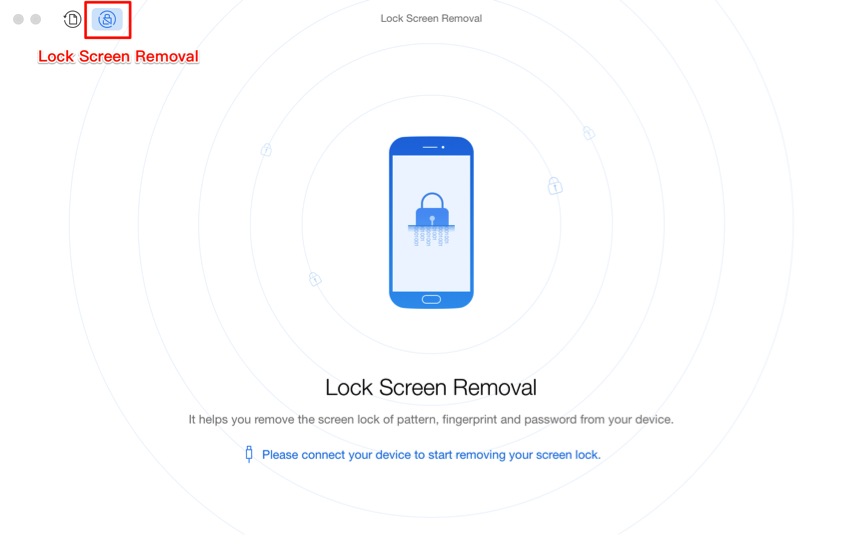
How to Unlock Samsung Phone Lock Password – Step 2
Step 3 After the analysis process completes, simply click Start Unlock button to start the removal process.
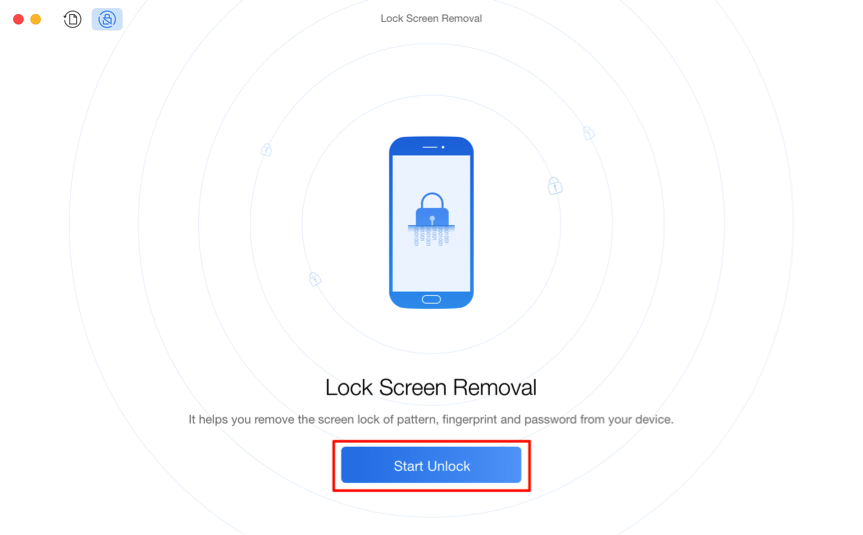
How to Unlock Samsung Phone Lock Password – Step 3
Step 4 When the screen lock is removed successfully, the interface below will display and your Samsung phone will restart automatically. You can start using your device now.
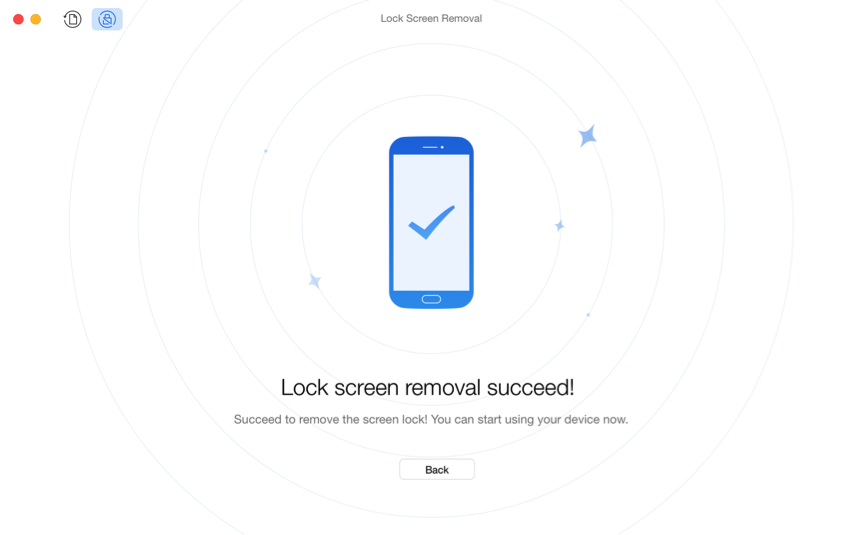
How to Unlock Samsung Phone Lock Password – Step 4
Method 2. How to Unlock Samsung Phone Lock Password – Find My Mobile
Every Samsung model comes with “Find My Mobile” feature. If you have set up your Samsung account prior to this, then you can directly unlock your device by going to Samsung Find My Mobile website. And below are detailed steps.
Step 1 Go to /findmymobile.samsung.com/ > Log in with the same Samsung account.
Step 2 Find Unlock my screen option on the left panel and click it > Enter a new pin into the filed at the top > Click on Unlock button. After for a while, your password will change and you can access the Samsung phone with the pin you just set.
Method 3. How to Unlock Samsung Phone Lock Password – Android Device Manager
This way is provided on the condition that you have enabled Android Device Manager on Samsung before locked it.
Step 1 Visit Google.com/android/devicemanager on your computer or other Android phone > Sign in using your Google login details that you also used on your locked phone.
Step 2 Choose the device you want to unlock > Select Lock > Enter a temporary password and click Lock again.
Step 3 Once it is completed, you will see a confirmation below the box with the options Ring, Lock and Erase. You will see a password field on your Samsung phone, just enter the temporary password.
Method 4. How to Unlock Samsung Phone Lock Password – Google Account
To make use of Forgot Pattern to unlock Samsung phone lock password, you have to make sure that your Samsung is running on Android 4.4 or lower.
Step 1 Enter a wrong code or pattern for 5 times > Tap Forgot Pattern at the bottom of the lock screen.
Step 2 Enter your backup pin, and then tap OK. Or sign in with your Google account, and tap Sign in. Your Samsung phone should be unlocked now.
The Bottom Line
With above detailed guide, you may have got the main point on how to unlock Samsung phone lock password. If you have any other trouble when unlocking Samsung password, feel free to leave them in the comment section and we will reply you soon. Lastly, besides lock screen removal feature, PhoneRescue for Android is also fitted with Android data recovery function. Just give it a try by yourself now.






No comments:
Post a Comment
THANKU FOR YOUR COMMENT